 |
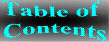 |
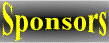 |
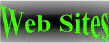 |
To make slides, I use DOS Harvard Graphics 3.0 and Windows PC
Paintbrush 3.0 (sometimes) and a slide maker (Polaroid Film recorder
CI3000 with either instant Polaroid HC Polachrome film or the wet lab
process film Presentation Graphics (I prefer the latter film)). We
selected Harvard Graphics because it directly connects to the
Polaroid film recorder and can batch transfer slide information
overnight without having to go into another software package (Polaroid's
Dpalette). The Polaroid film recorder did not connect to Powerpoint
(however, new versions of Polaroid software may now connect to Powerpoint
or to Deltagraph, I need to check this out).
My guess is that your Excel software (like my Elite) has
a means of creating graphics files for export into other application
packages. So you may not need to "capture" the data even though I often do
"capture" the data screen for dot plot data. I think that the "capture"
part is easy for software, the real test, once you have a *.pcx file or *.
cgm file, is what does it look like in a slide. File formats and fonts can
get tricky and what looks nice on a computer screen or piece of paper may
not look so nice on a projected slide. There are several file export
options as part of the Elite software, some of which I have explored for
export to databases like Paradox or QuatroPro, but for slide graphics I
have only tried the Files Metafile option to save files that are *.cgm.
(However, Coulter might know of other ways to do this.) Files that are *.
cgm are saved with the different parts of the picture as separate and can
be "ungrouped". They can be imported into Harvard Graphics (using the
file, import, import cgm files commands) and ungrouped so that individual
parts of the picture can be deleted. For example, you probably do not want
to include the title lines (header) or address lines (footers) or perhaps
want to delete statistics on your slide. These can easily be deleted once
your bring the *.cgm file into Harvard Graphics and ungroup it. If I were
preparing a slide with histograms, I would try the *.cgm file method first
because it is easier to save from the Elite software and to manipulate the
files. The histograms, overlays, gallery and arrays look fine. However, if
I wanted a dot plot of data on a slide (and I usually like to show my data
as color dot plots), I have found that some graphic fonts are not clearly
defined or are not transferred correctly between different software
packages. For example, *.cgm files saved with data dots in the Elite
software are read as small squares in Harvard Graphics. It's ok, but I do
not like this. So for this type of data display, I save the Elite data
screen as a *.pcx file directly using a capture program from Harvard
Graphics. In Harvard Graphics, the *.pcx bitmaps cannot be modified, except
to change the location and size. The *.pcx file is a unit and cannot be
"ungrouped" into its individual parts, so it will either stay as it is
saved or it may be modified in a graphics (cut paste and paint) package (I
use Windows PC Paintbrush or sometimes Corel Paint) and save the final
modified bitmap *.pcx prior to importing it into Harvard Graphics. To save
a *.pcx file from the Elite software screen, I first run a program that
comes with Harvard Graphics called Capture. HG Capture stays in the
computer memory while I run the Elite software. I usually go to an Elite
software screen of a single dot plot view (select the view I like such as
color dots, color contour, or a color dot projection) and then save the
entire screen as a *.pcx file. I modify (cut paste and paint) the *.pcx
file in Windows PC Paint to remove unwanted titles etc. and then import
the *.pcx bitmap into Harvard Graphics. This is a general overview and I
will outline some of the details for those interested. I wish that I could
give you some advice on packages in general and I may try to test
Powerpoint and see if it works and is easy to use. I would also gladly
accept any information on making flow data slides and would like
suggestions for improving my method.
Making 35mm Slides from Flowdata
1. Decide on how you want to present your data and get a list of *.lmd
or *.hst with desired gating including regions you may want to mark
with statistics bars or overlays, etc. (save that protocol!) choose colors
carefully.
2. If you want to make histogram slides:
go to the Multigraph or the Listmode software screen that best represents
what you want to see. Go to File and click on Metafile. Type your
filename and enter. Repeat with next data set until you finish your
analysis. Exit the Elite software and go to DOS, the files should be
under c:\elite as *.cgm, print out or write a list of your *.cgm files.
Note that each file saved may be split into multiple cgm files (one for
each page (exampl11.cgm, exampl12.cgm and exampl13.cgm, with these
representing pages 1,2,3 as seen in a printout, note that pages 2 and 3
will be stats and page 1 will have the histograms.)
Go to Harvard Graphics and use the file, import, import cgm files
commands and ignore any messages until you may get until you see an image
on the draw screen. Then ungroup the image and delete parts of the picture
you don't like.Use Harvard Graphics to create titles, legends, axis
labels, stats etc. Save the file and put it in a presentation to collect
all slides in a grouping for easy transfer to the film recorder.
3. If you want to make dot plot slides (and are fussy about dots), then:
load Harvard Graphics Capture onto your computer that has the Elite (Excel)
software. Load Capture into memory and then run the Elite software. Go to
your data screen and adjust data screen to show regions of interest,
gating, colors, etc., and move the cursor out of the dot plot. You
want a single dot plot that most resembles your final data for the slide.
To save the *.pcx file, press both the shift and printscreen buttons at
the same time and you will see a window pop up that will let you save a
screen**.pcx file. Go to your next data dot plot and repeat until you have
all your screen**.pcx files saved. I chose to modify these bitmaps screen**.
pcx files using windows PC Paint because it is to easy to use and had
minimal learning time, however, other packages like Corel Paint, etc. will
most likely work just fine or better. It is a good idea to write down all
the screen**.pcx files with a description. I then call the files up into PC
Paint, set the color defaults to black and use to cut command to cut out
only the histogram and axes without any labels or other info. Then I paste
it to a new screen, remove the tools and palette views from the screen and
then use the pick command, followed by the shrink and grow command to fill
up the entire window with the data histogram box. Next I save the file with
a new title that better describes the data than screen00.pcx. I usually
like the axis to be white so I then use PC paint to change the light blue
axis to white with the color change tool and then save the picture using
the save command (not "save as" command). (For some reason, some bitmap *.
pcx files may be saved with different color schemes and are read with
different colors when imported into Harvard Graphics. If the modified
bitmap comes into Harvard Graphics with a red background (and your palletts
are set ok) then it will need to be resaved or changed until you get a
black background because otherwise it will transfer to the slide with a red
background. I recommend doing one dot plot *.pcx file and checking it in
Harvard Graphics and it it imports with the correct colors, then you are ok
to do the rest. I have often thought that a different painting package
might give better results and I found the the new version of PC Paint did
not seem to work, so I loaded PC paint ver 3.0 back into my windows
applications program. (I am still working on figuring this out, granted, I
still have a lot to learn about color graphics files and how the info is
saved.) In Harvard Graphics, you use the Tree bitmap tool button to call up
all the *.pcx files. Ignore any error messages and then change the size and
move the dot plot around the screen to position it. Then call up the next *.
pcx file with the Tree bitmap tool button until you have all your data on
the slide. Then you are ready to create titles, axes labels, etc.
4. In Harvard Graphics I usually use a standard palettes HG3.PL3 and HG3.
PC3 and I set the display for landscape and 35mm format at the beginning of
my slide making process so that I don't have to go and modify each slide to
the correct format or adjust it later. I also use the grid to center and
position my dot plot regions and labels. I use the zoom tool to see the
details of the picture that are not visible when you look at the entire
picture. Don't worry, the resolution and missing pieces will appear on the
slide just as they appear when you zoom into a region of the picture. I
transfer all slides with high resolution settings and do not pause between
slides so that I can let them transfer to film without my attention. Each
slide will take several minutes so that if you have a lot of slides, they
may take an hour or two or more. I save the files in a presentation and
then send the entire presentation to the film recorder. Overall, they do
come out very nice and after you have done a few, it gets easier and
faster. !!Also, it is very important that if you send the slide files out
to a commercial photo lab on a floppy, that you include all raw data files
and accessory files (including an *.cgm, *.pcx, *.sy3, *.sh3, pallets, as
well as your *.ch3 files) because when you save a chart, the program just
seeks out any component data files from your hard disk or computer and does
not resave all the data again in the *.ch3 files. This searching for
component data files to make the chart, occurs in the background operations
of the program, so you may not realize that you do not have all the needed
files on your floppy. I try to copy all suspected needed files to a floppy
and then go to a totally different computer to check that no error messages
come up for missing files. Then I send it out to the commercial photolab.
I am not sure if this is the kind of info you wanted, but best of luck in
your slide making efforts. Martha Kirby
Martha Kirby E-mail address
402-0277 helix to 3-Com Martha_Kirby%nihh5rc1.bitnet
5 Research Ct 3com to 3Com Martha Kirby:nhlbi-5rc-1:nih
Rockville, MD 20850 Internet kirbym@helix.nih.gov
3com to helix kirbym:helix
 |
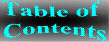 |
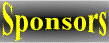 |
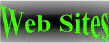 |